Set up Outlook 2007 for the first time
If this is the first time you've run Outlook 2007, the first thing you'll see the startup window, click Next. (If you're setting up an extra address go to section 2)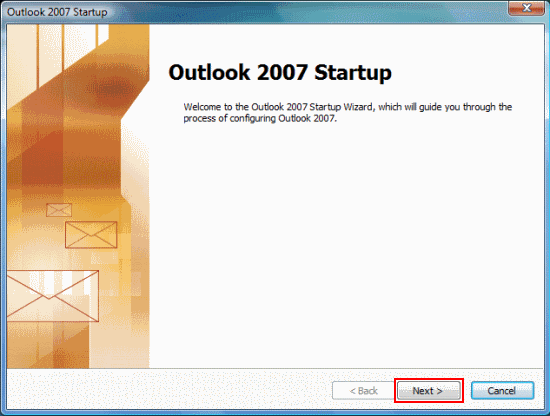
You'll be asked if you want to configure an email account, make sure Yes is selected and click Next.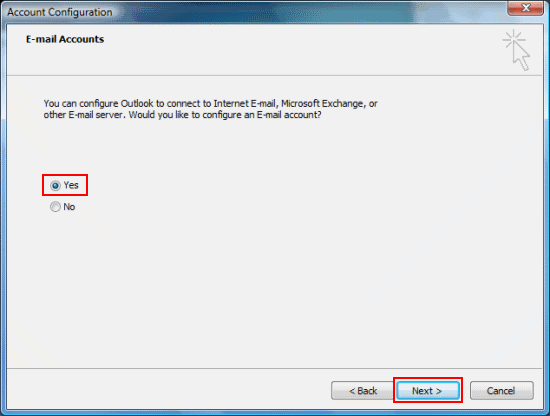
Outlook will try to automatically configure your settings. OR
Click Manually configure server settings or additional server types click Next.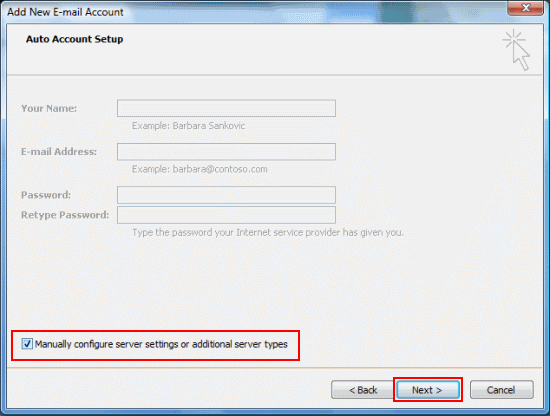
Make sure Internet email is selected, click Next and go to Section 3 - Enter your account details.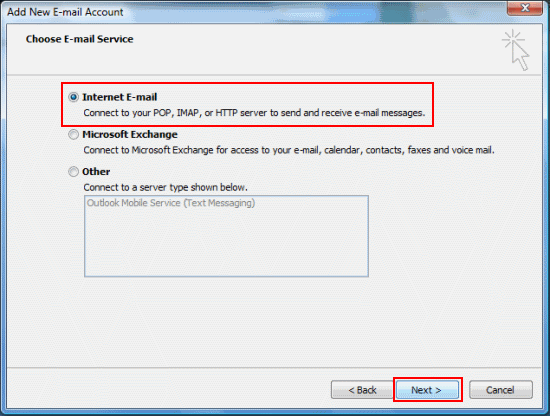
2. Set up an additional email address
Open Outlook, go to Tools on the top bar and select Account Settings.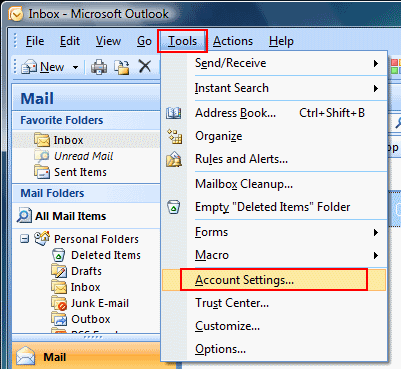
The Account window will appear. Make sure the Email tab is selected and click New...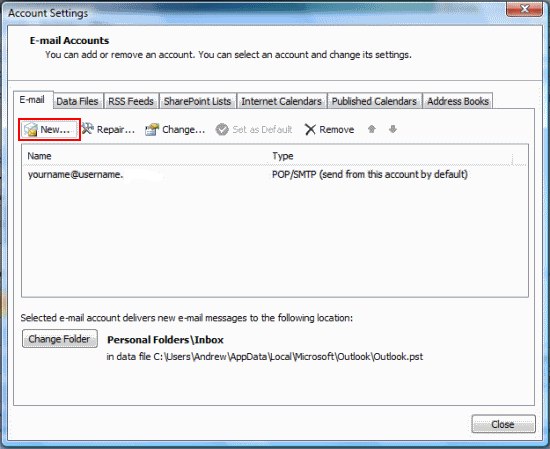
Outlook will try to automatically configure your settings. OR
Tick Manually configure server settings or additional server types and click Next.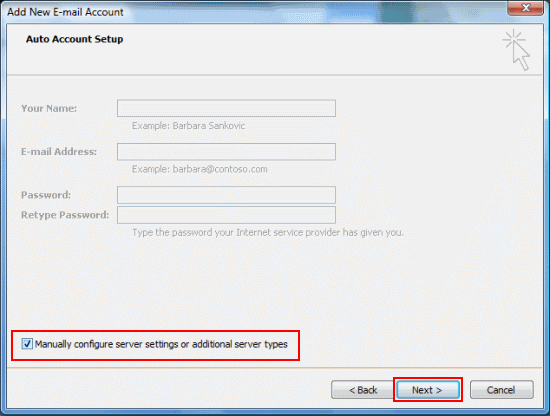
Make sure Microsoft Exchange, POP3, IMAP or HTTP is selected, click Next and go to Section 3 - Enter your account details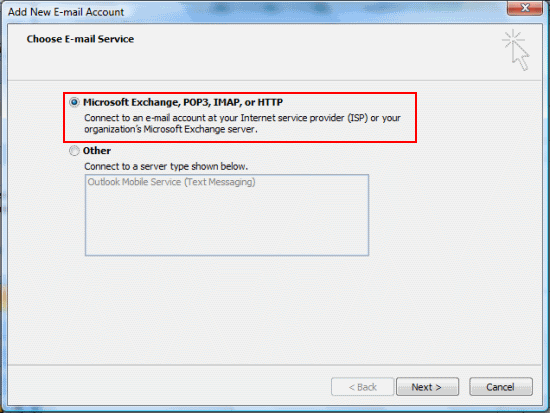
3. Enter your account details
Fill out the Internet Email Settings window with your account details.
If you're not sure what to enter, each section you need to fill in is explained below.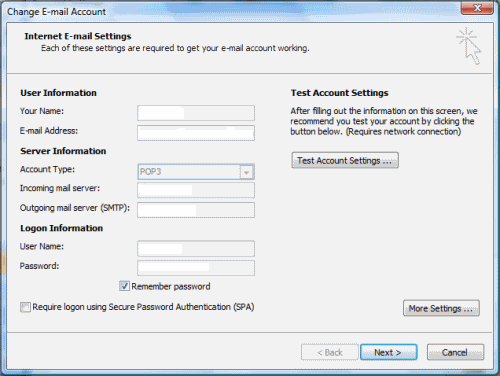
User Information
Your Name: Your full name or the name you'd like people to see when you send them email from this account.
Email address:
Enter the email address you're setting up e.g. hello@yourdomain.co.za
Logon Information
To set up your email account you'll need to use the mailbox username (in the format username+mailboxname) and password.
When you've done this click Next.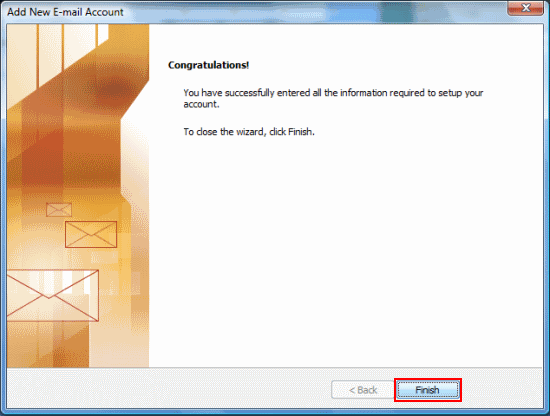
That's everything you need to do, click Finish.
Finally Click Send/Receive and your email will be downloaded to the Inbox.
4. Check or edit an existing email account
If you need to check or change your email settings on Microsoft Outlook, follow these steps:
Go to Tools on the top bar and select Account Settings.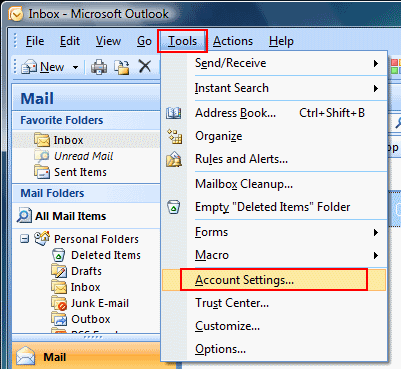
The Account Settings window should appear, from here select the account you want to edit from the list and click Change...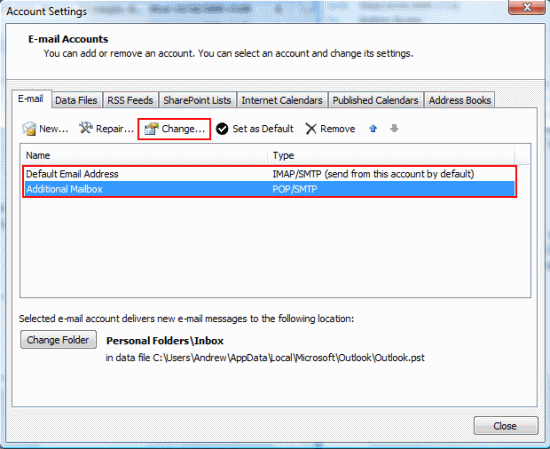
The settings screen is the same as the one you'll see when setting up
a new account. Take a look at Step 3 - Enter your account details
(above) for more information on this.
Click Next and then Finish when you're done.
